Easy Guide: How to Take a Screenshot on a Chromebook (Step-by-Step for Everyone)
How to Take a Screenshot on a Chromebook is a question many people ask, especially if you are new to using one. Chromebooks are a little different from other laptops, so the buttons may confuse you at first. But don’t worry, it’s very simple once you learn it. In this blog post, I will explain everything in easy steps so anyone, even a beginner, can follow along. You don’t need to download any apps or tools. Your Chromebook already has all the buttons you need to take a screenshot. Whether you want to save something from your screen or share what you’re seeing with a friend, this guide will help you do it the right way. We’ll cover full screenshots, partial screenshots, and even how to find your screenshots after you take them. Let’s learn together with simple words and easy steps.
If you’re wondering how to take a screenshot on a Chromebook, you’re not alone. Many people use Chromebooks for school, work, or just surfing the internet, but not everyone knows how to save what’s on their screen. The great news is that you can do this with just a few keys. For a full screenshot, you can press the Ctrl and Show Windows keys at the same time. The Show Windows key looks like a small rectangle with two lines next to it—it’s usually at the top of your keyboard. Want only part of the screen? No problem. You can press Ctrl + Shift + Show Windows, then click and drag to pick what part of the screen you want to save. It’s that easy! In this guide, I’ll also show you how to find your saved screenshots, use Chromebook tools, and even edit your images if needed. Let’s get started.
What Does “How to Take a Screenshot on a Chromebook” Really Mean
When you take a screenshot, it means you are taking a photo of your screen. It’s like using a camera, but instead of taking a picture of something in the real world, you are capturing what’s showing on your computer screen. This is useful when you want to save something important, show something to someone else, or keep a record of something.
On a Chromebook, you don’t need to use any extra software. You just press a few keys, and the screenshot is saved right away.
Quick Ways to Take a Full Screenshot on Your Chromebook
Want to take a picture of your whole screen? It’s very easy!
Here’s how:
- Press the Ctrl key and the Show Windows key at the same time.
- The Show Windows key looks like a rectangle with two lines. It’s usually on the top row of your keyboard.
How to Take a Screenshot on a Chromebook for Just Part of the Screen
Sometimes, you only want to capture part of your screen. Maybe there’s one part that is important, and the rest you don’t need.
To take a partial screenshot:
- Press Ctrl + Shift + Show Windows.
- Your screen will turn a little dark, and your mouse will turn into a cross (+).
- Use your mouse or touchpad to click and drag over the area you want to capture.
- When you let go, your screenshot will be saved.
Where Do My Chromebook Screenshots Go After I Take Them
After you take a screenshot, you might wonder: where did it go?
Your Chromebook saves screenshots automatically.
Here’s how to find them:
- Click on the Launcher (the circle icon in the bottom-left corner).
- Open the Files app.
- Go to the Downloads folder.
How to Edit or Share Screenshots on a Chromebook Easily
Once you take a screenshot, you might want to make small changes—like drawing on it or cropping it. Chromebooks let you do this easily.
To edit:
- Open the screenshot in the Gallery app (just double-click the file).
- Use the tools at the top to crop, rotate, or draw on the image.
To share:
- Right-click the file (two fingers on the touchpad).
- Click “Share” and pick how you want to send it (email, Google Drive, etc.).
Using the Chromebook Screenshot Tool – The Built-in Helper
Some newer Chromebooks come with a special tool called the Screenshot Tool.
Here’s how to use it:
- Press Shift + Ctrl + Show Windows.
- A small menu will appear at the bottom of the screen.
- Choose what type of screenshot you want: full screen, partial, or window.
- Click to take the screenshot.
What to Do If Screenshot Buttons Don’t Work on Chromebook
Sometimes the shortcut keys might not work. Here are a few things to check:
- Make sure your keyboard is working properly.
- Restart your Chromebook to refresh the system.
- Try using the Screenshot Tool instead of the keys.
Extra Tips: Taking Screenshots in Tablet Mode on Chromebook
If your Chromebook can turn into a tablet (with a touchscreen), you can still take screenshots without a keyboard.
Here’s how:
- Press the Power button + Volume down at the same time.
Conclusion
Now you know how to take a screenshot on a Chromebook! You learned how to take full screenshots, part of the screen, use the screenshot tool, and even how to take one in tablet mode. Screenshots are super helpful for saving, sharing, or editing anything you see on your screen. And the best part? It only takes a few seconds.
Try these tips next time you want to capture something on your Chromebook. With practice, you’ll get even faster and feel like a pro!
FAQs
Q1: What keys do I press to take a screenshot on a Chromebook?
A: Press Ctrl + Show Windows to take a full screenshot.
Q2: How do I take just part of the screen?
A: Press Ctrl + Shift + Show Windows, then drag to select the part you want.
Q3: Where can I find my screenshots?
A: Open the Files app and go to the Downloads folder.
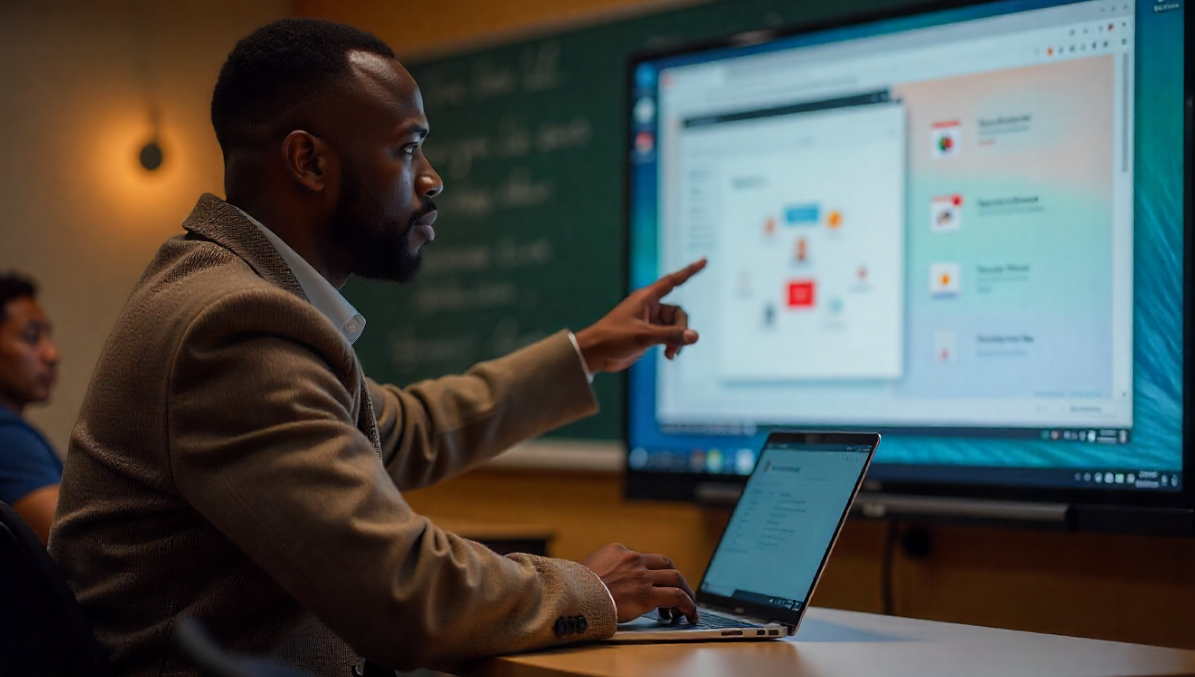









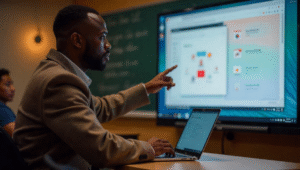



Post Comment